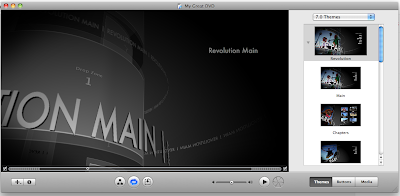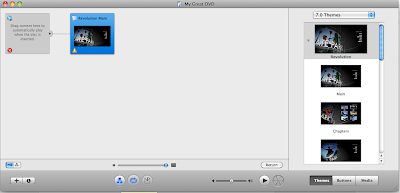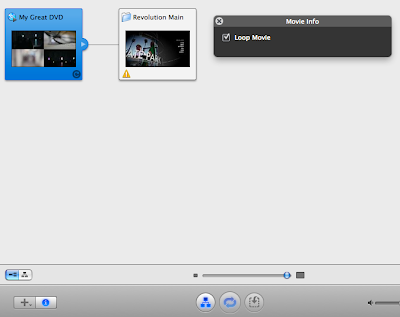TV Moore works with paint, video, film, photographic and theatrical forms. Using psychological space, performance, narrative and non-narrative structures, Moore operates in a myriad of worlds where there are stories within stories. Histories within Histories.
Philip Brophy is an interdisciplinary artist, working in film, music and design, blurring distinctions between the art gallery, the music industry and commercial art in provocative, sensuous and challenging images.
Soda_Jerk is an Australian two-person art collective that works with found material to trouble existing formulations of cultural history. By strategically reimagining historical trajectories, the artists are concerned with producing counter-mythologies of the past that open new possibilities for the present. Taking the form of video installations, cut-up texts and lecture performances, their archival practice merges the zones of research, documentary and speculative fiction (http://www.sodajerk.com.au/about.php)
... And someone you might be familiar with...
Sue Dodd uses the medium of pop music/video to create works that resonate like the bedroom posturing of an emotionally dysfunctional, media-saturated teenage fan, or the shonky image on a pirated DVD that could never quite pass as the real thing. The deadpan vocal delivery, robotic movements and simple manufactured beats (generated by GameBoy and palm pilot) underscore the poignancy and emptiness of our cultures addiction to superficial entertainment, constant novelty and instant gratification.
Sue Dodd uses the medium of pop music/video to create works that resonate like the bedroom posturing of an emotionally dysfunctional, media-saturated teenage fan, or the shonky image on a pirated DVD that could never quite pass as the real thing. The deadpan vocal delivery, robotic movements and simple manufactured beats (generated by GameBoy and palm pilot) underscore the poignancy and emptiness of our cultures addiction to superficial entertainment, constant novelty and instant gratification.